
The domain name system (DNS) connects URLs with their IP address. With DNS, it’s possible to type words instead of a string of numbers into a browser, allowing people to search for websites and send emails using familiar names. When you search for a domain name in a browser, it sends a query over the internet to match the domain with its corresponding IP. Once located, it uses the IP to retrieve the website’s content. Most impressively, this whole process takes just milliseconds.
It might seem like magic when you go online shopping, video chat across continents, and stream videos or music to your phone, but this is all thanks to the sophisticated engineering achievement that is the domain name system (DNS). DNS is a powerful network that keeps billions of internet users and over 300 million domain names connected.
The DNS underpins the internet we use every day. This transparent network runs in the background whenever you send an email, or load a website. DNS is often likened to the internet’s version of a telephone book. To call someone, you must first find their telephone number. To do so you look up a contact name, similary, DNS converts email addresses and websites humans read into computer-readable, numerical IP addresses.
DNS is a complicated topic with many aspects that affect your day to day life, especially if you own a website. If you’re a domain owner, listen up, because the DNS controls different aspects of your domain name. If you simply want to broaden your knowledge of what’s going on behind the scenes of the world wide web in general, stay with us.
In this article, we will discuss the ins and outs of the domain name system, including the basics of how it works, why it exists and how the DNS relates to your domain name.
What does DNS Mean
The DNS goes by many names, including name server, domain name system server, and nameserver. Regardless of which name is used, all describe the process of making domain names alphabetical. DNS also refers to the hierarchical system used to search through the network of millions of IP addresses, to locate the exact IP of your desired website.
How DNS Works
Everything that connects to the internet – websites, tablets, laptops, mobile phones, Google Home, internet thermostats, and refrigerators has an IP address. An internet protocol address by its full name is a unique string of numbers that identifies each digital device to communicate via the world wide web.
Thanks to DNS, there is no need to maintain an address book of IP addresses. Every time you use a domain name, the DNS service locates the website and translates the name into its corresponding IP address. Alphabetic domain names are easier to remember than IP address numbers, so when you type www.google.com into a web browser, you only have to remember the URL.
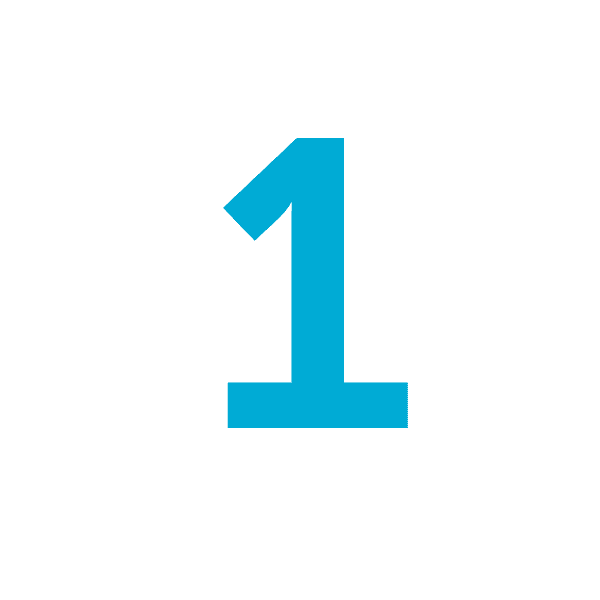
IP addresses help locate a computer on the internet and relay the information (website data, emails etc) traveling between computers. As soon as you type a domain name, for example, Amazon.com into your browser, your browser, and computer check if one of them has the domains related IP address in their memory.
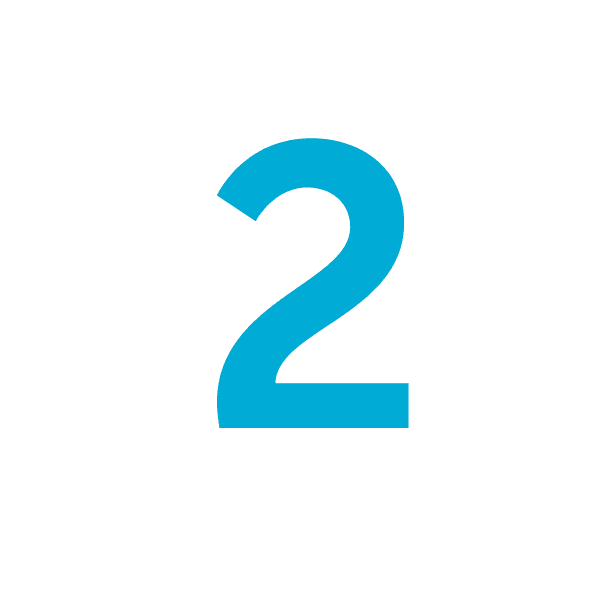
If Amazon.com isn’t in your computer’s local memory (cached memory), it expands the search out to the internet where it queries the DNS to determine if the domain exists in their DNS database. If the first DNS doesn’t find it on its server, it sends it to the next server until the right domain name server is found. For example, the URL for Amazon.com is associated with servers run by Amazon Web Services. The domain name system allows you to reach Amazon’s servers when you type Amazon.com into your web browser.
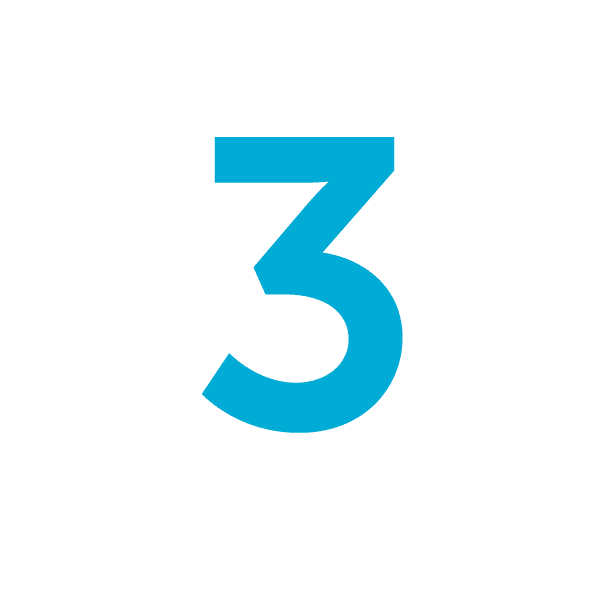
Once the DNS server finds the domain name Amazon.com, the server returns the domain name, and it’s IPS address to the requesting DNS server, along down the line until it arrives back at your computer.
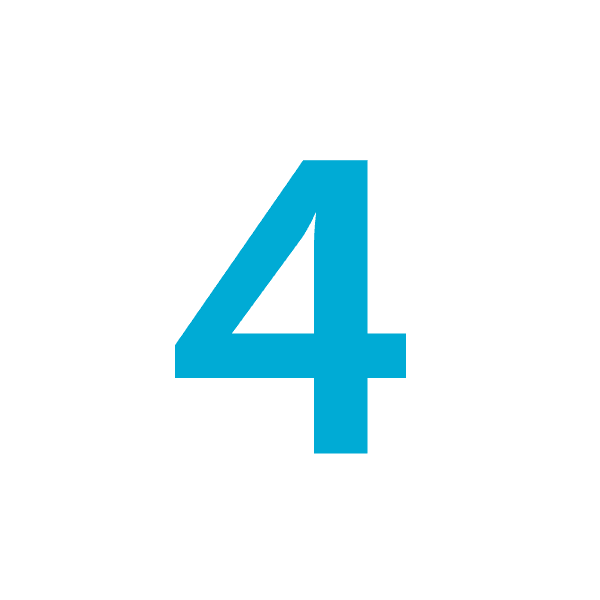
Once the IP address has reached your computer, your browser finds it on the internet. Next up, it communicate with the domain name hosted to request any associated files. The host server returns the files which display Amazon.com in your web browser.
DNS Operations
The DNS operates a client/ server network system performing the following operations:
- Send requests to and receives responses from DNS servers. Each request contains a name which results in the corresponding IP address returned from the server. This is known as forward DNS lookups.
- Besides forward lookups, the DNS can request reverse lookups that query an IP to determine the associated domain name.
- Find the correct servers to deliver email.
How is the DNS Organized?
The internet is set up of a large network of computers located around the world. These networks connect underground and in some cases under the sea. DNS is a hierarchical system that works by crawling through information on a system of linked DNS servers to determine the location of a particular domain names server.
When people visit your domain name, its DNS settings determine which servers it reaches. For example, if you use WashaHost’s DNS settings, your visitors will reach the WashaHost servers hosting your website. If you change the DNS settings to another company’s DNS servers, visitors will reach them instead of us when accessing your domain.
To understand how the hierarchy is queried by your computer to produce a website on your screen, you need a basic understanding of the elements that comprise a domain name and how these relate to IP addresses.
- Third-Level Domain – Also known as the subdomain. Simply put, a subdomain is anything that appears before the second level domain, the most common subdomain is www. But they can take many forms, such as books.google.com.
- Second-Level Domain – This is the often the name of the website and the unique part of the domain name, appearing to the immediate left of the TLD. For example, the second-level domain in the URL www.washahost.com is WashaHost sandwiched between the third and top-level domain.
- Top-Level Domain – Is the furthest point to the right of the domain. The most common TLD is .com. Within the hierarchy, TLDs are at the top with regard to domain names. ICANN oversees TLDs and facilitates the distribution of TLDs, most commonly through a domain registrar such as washahost.
- IP Address – An Internet Protocol address is an addressable location on the internet. Each IP is unique with its network. In relation to websites, the network is the entire internet. The most common form of IP addresses are known as is IPv4, and written as a set of four numbers; each set has no more than three digits between 0 and 255, and each set is separated by a single dot. 157.158.458.756, for example, would be a valid IPv4 address. The DNS maps a name to that address saving you the bother of remembering a complicated series of numbers for each website you want to visit.
How are Domains Mapped to IP Addresses
DNS servers exist not only because we prefer to use human-readable names to access websites, but computers need IP addresses to access websites. How does the DNS translate domain name to IP addresses? The process is called DNS resolution and plays out over eight steps.
- When you type a domain or full web address into your browser, www.netflix.com for instance, your browser sends a message to the network asking for help. This exchange is commonly known as a query.
- Your computer contacts a machine known as a recursive resolver to locate the previously cached IP address, or if it’s a first-time search, the machine ‘recursively’ searches for it.
- If the recursive resolver fails to find the address, they query the DNS root name servers for the domains IP address.
- The root name servers direct your ISP through the DNS hierarchy by referring your ISP recursive resolver to the necessary top-level domain name servers by scanning the top-level domain.
- Each top-level domain in the DNS has its own set of nameservers. Once the resolver has requested the IP address from them, they are referred on to a more applicable DNS. At this point, the DNS servers are reviewing the second level domain.
- Your ISP queries the referred DNS name servers for the applicable IP address. Each domain has an assigned set of DNS name servers responsible for holding the IP address and all over information relating to the domain.
- Your ISP provider’s resolver retrieves the A record for the Netflix.com domain from the authoritative name servers and stores it in its cache in case of future queries by anyone else.
- The last step sees your ISP’s recursive servers deliver the A record to your computer. Your computer now reads the record holding all the information about the domain and forwards the IP address to your browser. Your browser will then open a connection to www.Netflix.com so you can binge-watch your favorite sitcom from the 90s. This entire eight-step process is complete within a few tenths of a second however different DNS servers behave differently regarding speed and security.
DNS Configuration
Most sites have a server which takes care of its DNS. In most cases, two DNS servers are configured on your router and/ your computer to connect your ISP via DHCP. You may configure two in the case the primary server fails. If there was a problem connecting to the primary server, your computer will automatically switch to the secondary server.
A DNS lookup is normally a super-fast process with a split second turnaround to query, locate and deliver a website. Once the lookup is complete, the client computer is connected to the destination server freeing the DNS server up to deal with its next request.
It’s most likely your domain is using your ISP’s default DNS servers. However, you don’t have to. There are plenty of third-party DNS servers which may provide you with faster DNS resolves. Speed is an essential part of SEO since the time to connect to a web page is a ranking factor for Google. Experts recommend opting for reliable hosting with good speed and uptime capabilities to guarantee your website is readily viewable for your visitors.
DNS hosting
Hosting is simply parking your website on a computer which then connects to the internet. Whenever someone types your website address, the stored pages are retrieved via the internet and displayed in their browser. DNS hosting is just a form of this.
Many domain name registrars offer hosting with domain registration, and there are free and premium DNS hosting services available. For example, WashaHost offer FreeDNS for people whose registrars don’t provide DNS hosting with domain registration, as well as Premium DNS hosting platform which can be used with any domain name registered with any registrar.
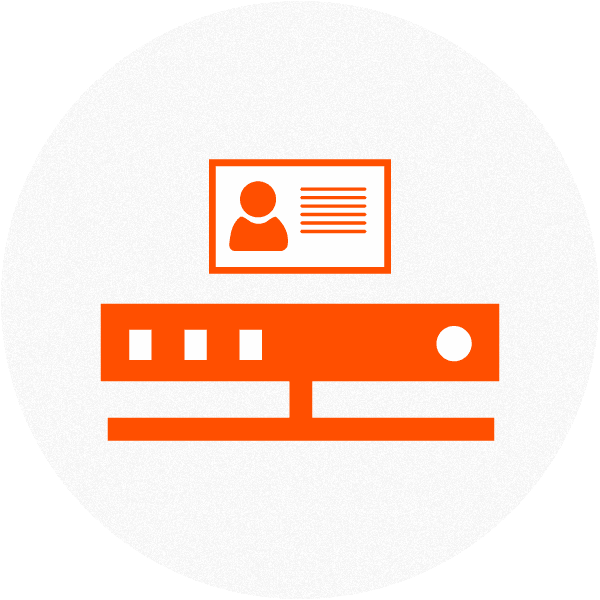
Free DNS
Try free DNS hosting for your website and decide later whether you need to upgrade to premium or not. If your website is relatively small, there’s no need to use a Premium DNS, and several registrars offer a free tier anyway. Most registrars will provide basic tools to publish and modify CNAME, MX, A, SRV, TXT and other records for instance. If this is all you expect to do, free DNS will be sufficient for your needs.
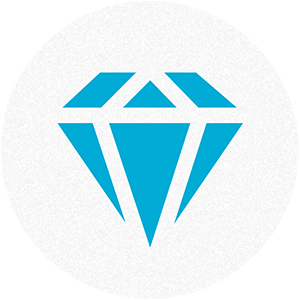
Premium DNS accounts
Premium hosting provides quicker response times to your visitors, unfailing access, maximum uptime and more powerful security measures. Most premium plans offer advanced features such as advanced reporting capabilities, DNS load balancing, and some other tools beneficial if you’re building complex applications across multiple service providers. Given the increased attacks on websites by hackers in recent years, many site holders are opting for premium hosting. Premium DNS packages offer an additional level of security to your website and more protection against hackers.
DNS Propagation
As mentioned, it’s possible to change the nameservers for a domain. Nameservers direct your domains name to the company in control of its DNS settings. This is commonly the domain name registrar (the company you registered the domain name with). If your domain is hosted by anyone else, they provide alternative servers to point to instead.
This process, known as DNS propagation can take up to 72 hours to take effect, during which the ISP updates their caches with the new DNS information for your domain. It takes seemingly an age in internet time to update because your changes pass through several ISP nodes before reaching the hosting server.
If you want to change your nameservers, you need to find out who your domain service provider is. To find out the hostname of an IP Address, you may look up the domain name DNS records using WHOis DNS Lookup. Use this browser-based network tool for information regarding who is hosting a particular domain or to find out who your DNS provider is if you’re unsure.
Most domain registrars offer Whois Lookup options. ICANN regulates the Whois database, this database stores contact information for the owners of all domains registered. The database lists the name, address, email and phone number of each domain owner alongside information regarding the domain availability status, and whether your registration/expiration dates and related info.
Domain Name Elements
You may redirect your DNS using the different record types which make up a domain. Which to use depends on the information you’re trying to enter. You can set up A, AAAA, CNAME, SRV, NS, TXT, MX, MXE, URL redirect records.
- An A Record directs your domain name to an individual server through its IP address. Each domain name has a primary A record, the information held within the A record controls what your domain name does when someone visits your website. An A record (Address record) allows you to associate a domain name or subdomain with an IP address (32-bit).
- An AAAA record works in a similar way to an A record except it lets you direct your domain to a 128-bit Ipv6 address.
- The CNAME is used to redirect your domain or subdomain to the IP address of the destination hostname. This record identifies a domain name as an alias of another name. The benefit being, if the IP of the destination hostname changes, you won’t need to update your DNS records because the CNAME will have the same IP.
- An MX Record is used to direct mail to the appropriate mail server. MX records must point to a host name and never directly to an IP address.
- The NS Record lets you delegate a subdomain to a nameserver associated with the domain. This is helpful if your subdomain is hosted separately from the domain name.

Leave a Reply